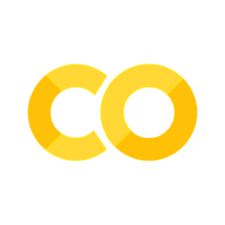Attaching play buttons to sliders#
Note
The labels will not update as that requires a Python kernel.
If you are working in Jupyter then you can add an ipywidgets.Play widget to the sliders for any of the interactive_* functions.
In this tutorial all the functions are scatter() but this will work for plot(), hist(), imshow(), etc…